You cannot follow more than 500 characters.An unexpected error has occurred.
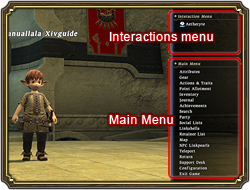 Pressing the Home button (or the gamepad button set to Main Menu) will open a menu panel on the right side of the screen. From the main menu displayed within, players may perform a variety of tasks, such as equipping gear or adjusting configuration settings. Also displayed within this panel is the Interactions menu, which appears only under certain conditions when a player may interact with an object or another player in the game world.
Pressing the Home button (or the gamepad button set to Main Menu) will open a menu panel on the right side of the screen. From the main menu displayed within, players may perform a variety of tasks, such as equipping gear or adjusting configuration settings. Also displayed within this panel is the Interactions menu, which appears only under certain conditions when a player may interact with an object or another player in the game world.
Menus
Menus
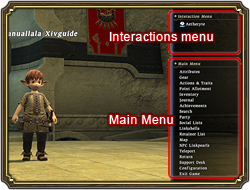 Pressing the Home button (or the gamepad button set to Main Menu) will open a menu panel on the right side of the screen. From the main menu displayed within, players may perform a variety of tasks, such as equipping gear or adjusting configuration settings. Also displayed within this panel is the Interactions menu, which appears only under certain conditions when a player may interact with an object or another player in the game world.
Pressing the Home button (or the gamepad button set to Main Menu) will open a menu panel on the right side of the screen. From the main menu displayed within, players may perform a variety of tasks, such as equipping gear or adjusting configuration settings. Also displayed within this panel is the Interactions menu, which appears only under certain conditions when a player may interact with an object or another player in the game world.
Main Menu
Below is a list of the options contained within the main menu and their related functions.
| Option | Function | ||||||||||||||
| Attributes | View character information and statistics such as:
|
||||||||||||||
| Gear | Equip gear | ||||||||||||||
| Actions & Traits | Set actions, traits, and abilities for use | ||||||||||||||
| Point Allotment | Distribute bonus points to enhance your attributes | ||||||||||||||
| Inventory | View or discard items in your possession | ||||||||||||||
| View or distribute items in your loot list | |||||||||||||||
| View details of crystals and gil in your possession | |||||||||||||||
| Manage settings for bazaars and seeking repairs | |||||||||||||||
| Journal | View levequest details | ||||||||||||||
| View important details and synopses of ongoing quests | |||||||||||||||
| View completed quests | |||||||||||||||
| Achievements | View achievements and achievement progress | ||||||||||||||
| Search | Search for other PCs based on specified conditions | ||||||||||||||
| Party | Search for a party seeking members | ||||||||||||||
| Search for or oust party members (leaders only) | |||||||||||||||
| View a list of current party members | |||||||||||||||
| Disband party (leaders only) | |||||||||||||||
| Social Lists | Manage Friendlist and Blacklist settings | ||||||||||||||
| Linkshell | View a list of active linkshell members
* A current linkshell is one for which the /linkshell chat mode is enabled |
||||||||||||||
| Change your active linkshell | |||||||||||||||
| View a list of linkshells to which you belong | |||||||||||||||
| Retire from a linkshell to which you belong | |||||||||||||||
| Invite a player to join your linkshell (masters and leaders only) | |||||||||||||||
| Manage linkshell leader privileges (masters only) | |||||||||||||||
| Retainer List | View profiles of employed retainers | ||||||||||||||
| Map | View the current map | ||||||||||||||
| Toggle between maps of previously visited areas | |||||||||||||||
| NPC Linkpearls | Receive linkpearl messages from NPCs while on quests | ||||||||||||||
| Teleport | Instantly travel to any previously attuned aetheryte | ||||||||||||||
| Return | Instantly travel to the aertheryte set as your home point | ||||||||||||||
| Support Desk | View the Support Desk window | ||||||||||||||
| Configuration | Manage various game settings, such as audio, video, text, and macros | ||||||||||||||
| Exit Game | Either of the following two options can be selected to exit game:
|
Interaction Menu
Under certain conditions or in certain locations, options will appear in the interaction menu above the main menu. When an interaction command is available, icons will be displayed in the upper portion of the micro menu, or micro menu icons will be change to indicate that they are now selectable. Interaction menu commands are displayed only when their specific conditions are fulfilled.
| * | Please refer to The Game Screen for more details on the micro menu. |
| Icon | Condition | Interaction Menu Option | Effect |
 |
Near an aetheryte | Aetheryte | Recover HP and MP |
| Select or initiate a levequest | |||
| Instantly travel to an attuned aetherial gate | |||
| Receive your Guardian’s Aspect | |||
| View faction standings | |||
| View the Call of Adventure for tips | |||
 |
Near an aetherial gate | Aetherial Gate | Recover HP and MP |
| Select or initiate a levequest | |||
| Instantly travel to the associated aetheryte | |||
| Receive your Guardian’s Aspect | |||
| View faction standings | |||
| Near an aetherial node | Aetherial Node | Instantly travel to the aetheryte from which a levequest was initiated | |
| Receive a levequest reward | |||
 |
Near a door | Door | Open and enter the door |
| Near an elevator | [Elevator Name] | Use the elevator | |
| Near a summoning bell | Summon Retainer | Call forth a retainer | |
| Entering a market | |||
 |
Receiving loot after battle | Loot | View your loot list |
 |
Near a sitting location (such as a bench or chair) | Sit | Sit on the bench or chair |
 |
Sitting | Stand *5 | Stand up from a sitting position |
| Seated using the sit text command | |||
 |
Incoming party invite from another player | Party Invite | Invite the other player to join your party |
 |
Incoming teleport from a nearby party member | Teleport Offer | Select whether or not to accept another party member’s teleport |
 |
Incoming trade from another player | Trade Offer | Request to exchange items or gil |
 |
Incoming raise from another player | Revive Offer | Accept revival from a KO’d status |
 |
Incoming linkshell invite from another player | Linkshell Invite | Accept to join a linkshell |
 |
During a tutorial or quest | Help text, etc. | Execute various actions |
| *1 | Changing to a Disciple of the Hand class *3 | Synthesize | Being crafting |
| Changing to a Disciple of the Land class *4 | Mine or Quarry | Begin mining or quarrying | |
| Log or Harvest | Begin logging or harvesting | ||
| Fish or Spearfish | Begin fishing or spearfishing | ||
| *2 | Targeting another player | Check | View the gear, title, and Grand Company rank of the targeted player |
| Bazaar | View the bazaar of the targeted player | ||
| Repair | Open an interface to repair items for which the targeted player has an open request | ||
| Trade | Request to exchange items or gil with the targeted player | ||
| Invite to Party | Invite the targeted player to join a party | ||
| Invite to Linkshell *6 | Invite the targeted player to join your active linkshell | Receiving loot after battle | Loot | View your loot list |
| *1. | Your current class icon is displayed on the extreme left of the micro menu. |
| *2. | Icons in the micro menu will become selectable. Please see The Game Screen for more details. |
| *3. | Disciple of the Hand classes are carpenter, blacksmith, armorer, leatherworker, weaver, alchemist, and culinarian. |
| *4. | Disciple of the Land classes are miner, botanist, and fisher. |
| *5. | Simply moving your character without using the interaction menu option will also cause your character to stand. |
| *6. | This command is only available to linkshell masters and leaders. |