You cannot follow more than 500 characters.An unexpected error has occurred.
Installation
Installation
Please follow the below instructions to begin playing FINAL FANTASY XIV.
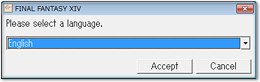 Insert the FINAL FANTASY XIV disc and wait for the language selection screen to appear. Now select the language for the installer (please note that this will also set the in-game language, but you can change this setting at any time using the config tool).
Insert the FINAL FANTASY XIV disc and wait for the language selection screen to appear. Now select the language for the installer (please note that this will also set the in-game language, but you can change this setting at any time using the config tool).
| 1. | Install the FINAL FANTASY XIV software. |
| 2. | Create a Square Enix account if you do not already have one. |
| 3. | Log in using your Square Enix account and create a FINAL FANTASY XIV service account. |
Launching the Installer
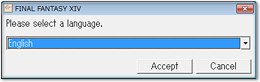 Insert the FINAL FANTASY XIV disc and wait for the language selection screen to appear. Now select the language for the installer (please note that this will also set the in-game language, but you can change this setting at any time using the config tool).
Insert the FINAL FANTASY XIV disc and wait for the language selection screen to appear. Now select the language for the installer (please note that this will also set the in-game language, but you can change this setting at any time using the config tool).
| Note: | |
| - | If you have disabled AutoRun, the installer menu will not be displayed automatically. To start the installer manually, go to My Computer, open the DVD drive, and run the file marked ffxivsetup.exe. |
| - | A User Account Control window may appear for computers running on Windows Vista® or Windows® 7 operating system. Select Yes to continue. |
| - | Run the installer as a user with administrator rights. You may be asked for an administrator password when using Windows Vista or Windows 7. |
| - | Selecting an installer language that differs from your OS language may result in corrupted text in the installer tool. |
Beginning Installation
1. Setup
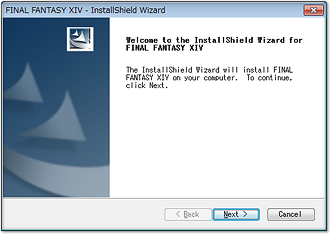 After selecting a language, the InstallShield Wizard will prepare the files for installation. Click Next to continue.
After selecting a language, the InstallShield Wizard will prepare the files for installation. Click Next to continue.
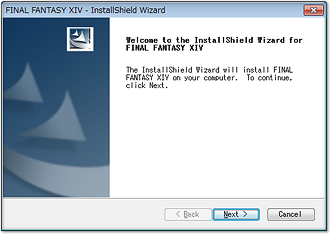 After selecting a language, the InstallShield Wizard will prepare the files for installation. Click Next to continue.
After selecting a language, the InstallShield Wizard will prepare the files for installation. Click Next to continue.
2. Software License Agreement
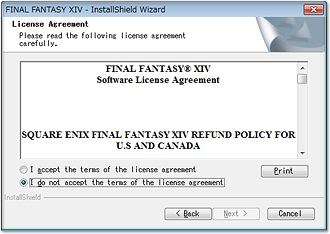 The FINAL FANTASY XIV license agreement will now be displayed. After reading through the license agreement, select the appropriate option if you accept the terms, then click on Next.
The FINAL FANTASY XIV license agreement will now be displayed. After reading through the license agreement, select the appropriate option if you accept the terms, then click on Next.
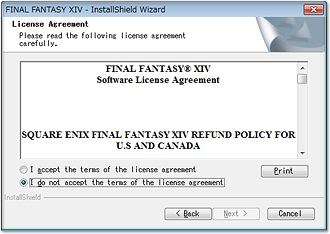 The FINAL FANTASY XIV license agreement will now be displayed. After reading through the license agreement, select the appropriate option if you accept the terms, then click on Next.
The FINAL FANTASY XIV license agreement will now be displayed. After reading through the license agreement, select the appropriate option if you accept the terms, then click on Next.
3. Choose Destination Location
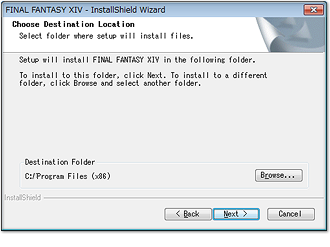 Select a location to install the game data. If you wish to choose a different location, select Browse and designate a new destination folder. Once you have chosen a destination folder, click on Next.
Select a location to install the game data. If you wish to choose a different location, select Browse and designate a new destination folder. Once you have chosen a destination folder, click on Next.
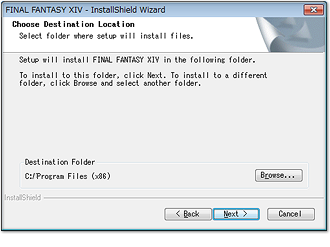 Select a location to install the game data. If you wish to choose a different location, select Browse and designate a new destination folder. Once you have chosen a destination folder, click on Next.
Select a location to install the game data. If you wish to choose a different location, select Browse and designate a new destination folder. Once you have chosen a destination folder, click on Next.
| Note: | |
| - | You must have more than 15 GB of space available on the drive you select for installation. |
| - | It is possible that the specifications noted above are not current. For the latest information, please visit here. |
| - | Double-byte characters cannot be used in the destination folder name. |
4. Start Copying Files
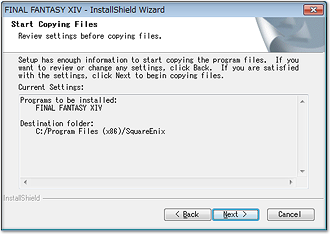 Click Next to begin copying the program files to your computer. The amount of time this process takes will depend on your computer’s specifications and settings.
Click Next to begin copying the program files to your computer. The amount of time this process takes will depend on your computer’s specifications and settings.
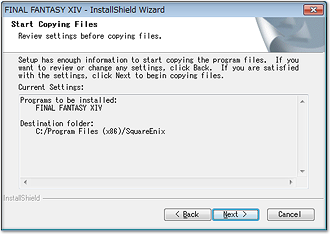 Click Next to begin copying the program files to your computer. The amount of time this process takes will depend on your computer’s specifications and settings.
Click Next to begin copying the program files to your computer. The amount of time this process takes will depend on your computer’s specifications and settings.
5. Complete Installation
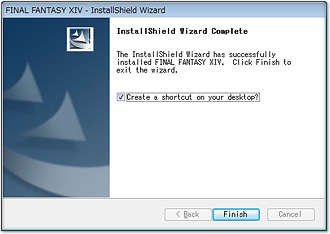 Make sure the Create a Shortcut box is checked if you wish to create a shortcut on your desktop, and then click Finish.
Make sure the Create a Shortcut box is checked if you wish to create a shortcut on your desktop, and then click Finish.
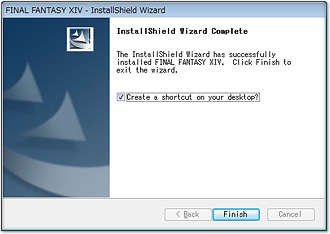 Make sure the Create a Shortcut box is checked if you wish to create a shortcut on your desktop, and then click Finish.
Make sure the Create a Shortcut box is checked if you wish to create a shortcut on your desktop, and then click Finish.
Uninstalling the Software
| 1. | Open the Start Menu and select Control Panel. For Windows XP users, next select Add or Remove Programs. For Windows Vista or Windows 7 users, select Programs, then Uninstall a Program. |
| 2. | Select FINAL FANTASY XIV from the list of programs, and then click on either Remove or Uninstall. |
| Note: | |
| - | Uninstalling the software will not delete the FINAL FANTASY XIV data in your My Documents folder. This data must be deleted manually. |
| - | Uninstalling the software will not cancel your service fee subscription and you will still be billed monthly service fees. In order to cancel your service fee subscription, please refer to the Cancelling and Reactivating Options section. |