You cannot follow more than 500 characters.An unexpected error has occurred.
Controlling Your Character
Controlling Your Character
FINAL FANTASY XIV Basic Controls
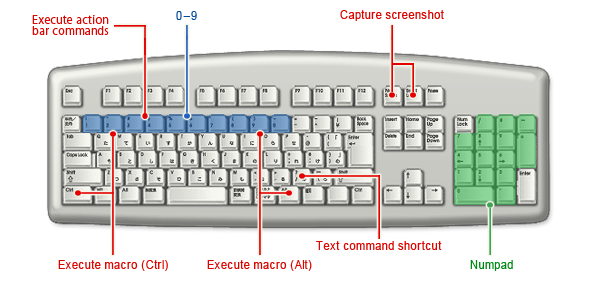
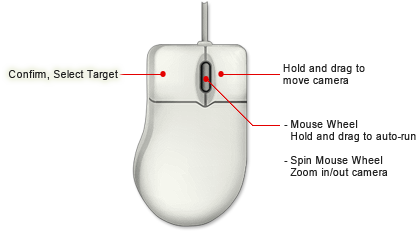
Keyboard
The chart below shows the default keyboard settings. Most keys can have their functions reassigned within the game. To do so, open the main menu and select Configuration » Keyboard » Settings.
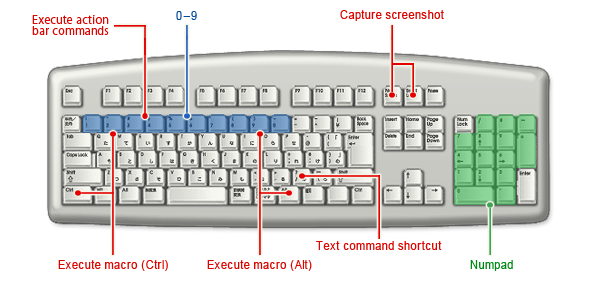
Windows
Character Movement
Camera Movement
Targeting
Main Menu
Chatting
Other Settings
Fixed Keys Key functions that cannot be changed are listed below.
| Function | Type A | Type B |
| Confirm | Enter | Numpad 0 |
| Cancel | Esc | Numpad . Backspace |
| Move anchor left | Directional Key (←) | Numpad 4 |
| Move anchor up | Directional Key (↑) | Numpad 8 |
| Move anchor right | Directional Key (→) | Numpad 6 |
| Move anchor down | Directional Key (↓) | Numpad 2 |
| Scroll pages (when applicable) | PageUp / PageDown | Numpad 9 / Numpad 3 |
| Select right tab | Tab | Tab |
| Select left tab | Shift+Tab | Shift+Tab |
Character Movement
| Function | Type A | Type B |
| Move character forward | W Numpad 8 |
W |
| Move character back | S Numpad 2 |
S |
| Move left (in third-person view) Turn left (in first-person view) |
A Numpad 4 |
A |
| Move right (in third-person view) Turn right (in first-person view) |
D Numpad 6 |
D |
| Move left (in third-person view) Strafe left (in first-person view) |
Q | Q |
| Move right (in third-person view) Strafe right (in first-person view) |
E | E |
| Toggle between walking modes | X Numpad 1 |
Z |
| Toggle auto-run on/off | R Numpad 7 |
R |
Camera Movement
| Function | Type A | Type B |
| Move camera up (in third-person view) Look up (in first-person view) |
I | Directional Key (↑) |
| Move camera down (in third-person view) Look down (in first-person view) |
K | Directional Key (↓) |
| Move camera right (in third-person view) Look right (in first-person view) |
L | Directional Key (→) |
| Move camera left (in third-person view) Look left (in first-person view) |
J | Directional Key (←) |
| Zoom in camera | O Numpad 9 |
PageUp Numpad 9 |
| Zoom out camera | P Numpad 3 |
PageDown Numpad 3 |
| Toggle between camera modes | V Numpad 5 |
Home |
| Set camera to default position | End | End |
| Save current camera settings | Ctrl+End | Ctrl+End |
| Reset camera settings to system default | Ctrl+Shift+End | Ctrl+Shift+End |
Targeting
| Function | Type A | Type B |
| Change target | Tab Numpad 0 |
Tab |
| Target previous character | Shift+Tab | Shift+Tab |
| Target nearest (right) | Directional Key (→) | Numpad 6 |
| Target nearest (left) | Directional Key (←) | Numpad 4 |
| Target next enemy | T | T |
| Target previous enemy | Shift+T | Shift+T |
| Target next engaged enemy | ||
| Target previous engaged enemy | ||
| Next target filter *1 | Directional Key (↓) | Numpad 1 |
| Previous target filter *1 | Directional Key (↑) | Numpad 7 |
| Lock on/off a target | C Numpad * |
L |
| Face target | H | |
| Target self | F1 | F1 |
| Target party member 1 | F2 | F2 |
| Target party member 2 | F3 | F3 |
| Target party member 3 | F4 | F4 |
| Target party member 4 | F5 | F5 |
| Target party member 5 | F6 | F6 |
| Target party member 6 | F7 | F7 |
| Target party member 7 | F8 | F8 |
| Target last enemy to attack you | F9 | F9 F |
| Target nearest enemy | F10 | F10 |
| Target nearest PC | F11 | F11 |
| Target nearest NPC | F12 | F12 |
| *1. | The functions assigned to these keys differ between targeting modes. For details on targeting modes, please refer to Changing Targeting Modes. |
| - | Targeting Mode A/C: Use ↑ and ↓ to target your character or cycle through party members from the member list. If you are not in a party, you will target your own character. |
| - | Targeting Mode B: Change the target filter. |
Main Menu
| Function | Type A | Type B |
| Open/Close main menu | Home Numpad - |
Esc Numpad - |
| Open Attributes interface | N | |
| Open Gear interface | G | |
| Open Actions & Traits interface | K | |
| Open Point Allotment interface | K | |
| Open Inventory interface | I | |
| Open Journal interface | J | |
| Open Achievements interface | J | |
| Open Search interface | J | |
| Open Party interface | P | |
| Open Social Lists interface | Y | |
| Open Linkshells interface | ||
| Open Retainer List interface | B | |
| Open/Close map | M | M |
| Open NPC Linkpearls interface | ||
| Open Teleport interface | ||
| Warp via Return command | ||
| Open Support Desk interface | ||
| Open Configuration interface | U | |
| Exit game or return to the Character Selection screen | Ctrl+Esc |
Chatting
| Function | Type A | Type B |
| Open chat prompt | Spacebar | Enter |
| Open /say chat prompt *2 | Ctrl+S | Ctrl+S |
| Open /shout chat prompt *2 | Ctrl+H | Ctrl+H |
| Open /party chat prompt *2 | Ctrl+P | Ctrl+P |
| Open /linkshell chat prompt *2 | Ctrl+L | Ctrl+L |
| Open /tell chat prompt to last player to whom a /tell was sent *2 | Ctrl+T | Ctrl+T |
| Open /tell chat prompt to last player from whom a /tell was received *2 | Ctrl+R | Ctrl+R |
| *2. | This command does not change the default chat mode. |
Other Settings
| Function | Type A | Type B |
| Cycle action bar (next) | Shift+Directional Key (↓) | |
| Cycle action bar (previous) | Shift+Directional Key (↑) | |
| Begin synthesis/gathering | ||
| Browse target's bazaar | ||
| Examine target | ||
| Open Loot List tab | ||
| Toggle between active/passive mode | F | C |
| Open Emotes & Signs interface | N | |
| Open Use Item interface | U | |
| Target status effect | B | H |
| Mount/Dismount | ||
| UI Lock | ||
| Popup Help |
Fixed Keys Key functions that cannot be changed are listed below.
| Function | Type A | Type B |
| Text command shortcut | / | / |
| Execute action bar commands | 0 - 9 | 0 - 9 |
| Execute macro (Ctrl) | Ctrl+0-9 | Ctrl+0-9 |
| Execute macro (Alt) | Alt+0-9 | Alt+0-9 |
| Capture screenshot | ScrollLock+PrintScreen | ScrollLock+PrintScreen |
Mouse
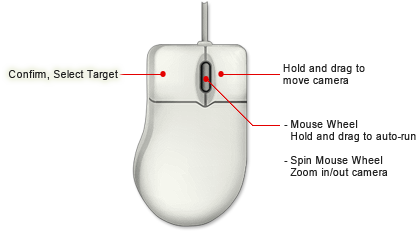
| Left Button | Click to select/confirm |
| Click to select a target | |
| Drag to move UI elements or scroll the world map | |
| Right Button | Hold and drag to move camera |
| Wheel | Drag to activate auto-run |
| Click to deactivate auto-run | |
| Spin Mouse Wheel | Zoom in/out camera |
Gamepad
Actions and commands can be assigned to gamepad buttons in FINAL FANTASY XIV Config.
Windows Start Menu » All Programs » SQUARE ENIX » FINAL FANTASY XIV » FINAL FANTASY XIV Config

Changing Targeting Modes Players can select from among three different targeting modes, A, B, and C. All modes are activated through the use of the /targetmode text command. Please view Text Commands & Macros for further details.
Targeting Modes A, B, and C
Targeting Mode A
Targeting Mode B
Targeting Mode C Targeting mode C is similar to targeting mode A, only it lacks the ability to change target filters.
Example of Button Mapping
The actions and commands that can be assigned to the gamepad are listed below. Read more about FINAL FANTASY XIV Config’s program’s various settings.Windows Start Menu » All Programs » SQUARE ENIX » FINAL FANTASY XIV » FINAL FANTASY XIV Config

| 1 | Select target Move menu cursor |
| 2 | Move character (Hold the 2-button to strafe in first-person view) Toggle target lock on/off |
| 3 | Move camera Toggle between camera modes |
| 4 | Cancel |
| 5 | Confirm |
| 6 | Open/Close main menu Execute Battle Regimen (when using the action bar) |
| 7 | Toggle micro menu Toggle between area of effect and single target cast modes (when secondary target is displayed) |
| 8 | Toggle auto-run on/off |
| 9 | Toggle between active/passive mode |
| 10 | Display macros (Ctrl) Cycle tabs (when applicable menu is open) |
| 11 | Display macros (Alt) Cycle tabs (when applicable menu is open) |
| 12 | Target status effect |
| 13 | Open/Close map |
| Target/Menu Navigation Up/Down | Menu cursor movement Cycle through action bars 1–3 when action bar is displayed |
| Target/Menu Navigation Left/Right | Menu cursor movement Cycle through battle commands when action bar is shown |
| Auto-run + Camera Up | Zoom camera in |
| Auto-run + Camera Down | Zoom camera out |
| Main Menu + Target/Menu Navigation Up/Down | Scroll pages (when applicable) |
Targeting Controls
The game controls used for targeting can also be manipulated using a gamepad.
| * | Unless otherwise stated, targetable PCs and NPCs follow those specified for each targeting filter. The targeting filters and their associated target types are as listed below. |
| All | All targets |
| Friendly | PCs including self, and non-enemy NPCs |
| Party | Party members including self* |
| Enemy | Attackable targets |
* The Party target filter is only available when in a party.
Changing Targeting Modes Players can select from among three different targeting modes, A, B, and C. All modes are activated through the use of the /targetmode text command. Please view Text Commands & Macros for further details.
Targeting Modes A, B, and C
| Target/Menu Navigation Up/Down | Cycle through secondary targets (party members only) |
| Target/Menu Navigation Left/Right | Cycle through targets |
| Accept/Confirm* | Select the closest valid target in the direction faced. Target self when no valid target exists. |
| * | When the Enemy target filter is selected while in passive mode, friendly NPCs will be targeted rather than hostile ones. |
Targeting Mode A
| Target/Menu Navigation Up/Down | Target self (continue pressing to cycle through party members) |
| Auto-run + Emote List | Activate All party filter |
| Auto-run + Main Menu | Activate Friendly target filter |
| Auto-run + Select/Confirm | Activate Party target filter (available only when in a party) |
| Auto-run + Cancel | Activate Enemy target filter |
Targeting Mode B
| Target/Menu Navigation Up/Down | Cycle through target filters |
Targeting Mode C Targeting mode C is similar to targeting mode A, only it lacks the ability to change target filters.
| Target/Menu Navigation Up/Down | Target self(continue pressing to cycle through party members) |