You cannot follow more than 500 characters.An unexpected error has occurred.
Launching & Closing the Game
Launching & Closing the Game
Updating the Game
When you double-click the FINAL FANTASY XIV icon on your desktop, a version update screen will be displayed. If a new version update is available, the files will begin downloading automatically. Once the status bar has reached 100%, the download is complete and installation will begin.
Installing Downloaded Files
The downloaded version update files will now be installed. This process will begin automatically. Once the status bar has reached 100%, the installation is complete and the game will be launched.
Logging Into the Game
Log in using your registered Square Enix account. If you registered using a security token, enter your one-time password and select Log In. The title screen will be displayed after you have logged in. Select Start to begin playing.
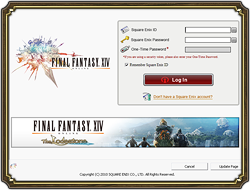 |
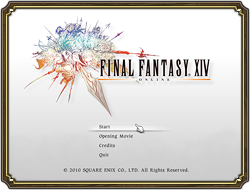 |
| Note: | |
| - | If you wish to use a software keyboard to enter your ID and password, click the keyboard button at the upper right of the screen. |
| - | You must register a Square Enix ID and password to play FINAL FANTASY XIV. Details on how to register an ID and password can be found in the Getting Ready section. |
| - | The version update program for FINAL FANTASY XIV utilizes P2P (peer-to-peer) networking. Data will be transmitted between users who are downloading the same version update files. |
| - | The program may restart during version updates or file installation. |
| - | A User Account Control window may appear for computers running on Windows Vista or Windows 7. Select Yes to continue. If you do not make a selection within a certain period of time, the program will automatically select No, and the version update will fail. Should this occur, please begin again from Updating the Game. |
Logging Out of the Game
To log out of FINAL FANTASY XIV, select Exit Game from the main menu. A dialog box will appear with the following options:
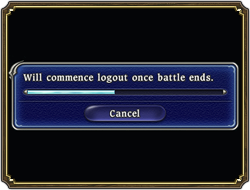 If you attempt to log out of the game while engaged in battle, a timer gauge will appear indicating the amount of time remaining before you are logged out. You can click the Cancel button to stop the process. Please note that the logout process will be cancelled automatically if you are attacked during this time.
If you attempt to log out of the game while engaged in battle, a timer gauge will appear indicating the amount of time remaining before you are logged out. You can click the Cancel button to stop the process. Please note that the logout process will be cancelled automatically if you are attacked during this time.
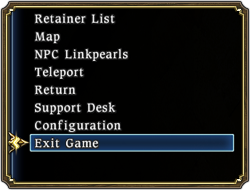 |
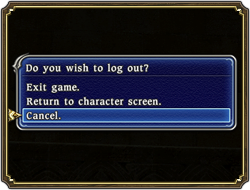 |
| - | Exit Game |
| Log out of the game and close FINAL FANTASY XIV. | |
| - | Return to character screen. |
| Log out of the game and return to the Character Selection screen. | |
| - | Cancel |
| Continue playing the game. |
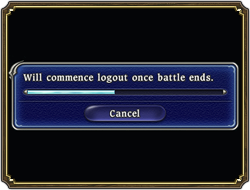 If you attempt to log out of the game while engaged in battle, a timer gauge will appear indicating the amount of time remaining before you are logged out. You can click the Cancel button to stop the process. Please note that the logout process will be cancelled automatically if you are attacked during this time.
If you attempt to log out of the game while engaged in battle, a timer gauge will appear indicating the amount of time remaining before you are logged out. You can click the Cancel button to stop the process. Please note that the logout process will be cancelled automatically if you are attacked during this time.