You cannot follow more than 500 characters.An unexpected error has occurred.
5.1ch Surround Sound
5.1ch Surround Sound
FINAL FANTASY XIV is a MMORPG that players can enjoy in 5.1ch surround sound. Please take this opportunity to experience the 5.1ch surround sound for yourself!
There are two major ways to output the 5.1ch through the PC: - Connect through analog output
- Connect through digital output
There are two major ways to output the 5.1ch through the PC: - Connect through analog output
- Connect through digital output
Connect through analog output
Properly connect the audio output terminal on the onboard or dedicated sound card.
| * | Requires a sound device with an analog input (i.e. amplifier, speaker, etc.) |
Connect through digital output
The easiest way to enjoy the 5.1ch surround sound with the digital output is through the HDMI connection.
For details on how to connect through the analog and digital outputs, please see below.
>> Windows Vista / 7
>> Windows XP
The audio output in FINAL FANTASY XIV utilizes the linear pulse code modulation (L-PCM) method and it does not use a specific compression format. Therefore, any optical or coaxial digital audio terminals on the onboard or dedicated sound cards will only output monaural or stereophonic sounds. If the PC is mounted with a real time encoder such as the Dolby Digital Live or DTS Connect, you will be able to experience the 5.1ch surround sound by connecting optical or coaxial digital terminals with Dolby Digital or DTS compatible sound devices. Please refer to the homepage of the sound card or the PC maker for more information on how to set up the real time encoders.
If the sound device you possess does not support 5.1ch surround sound, please make the proper adjustments to the speaker setup to automatically downmix the sound output. If you are experiencing sound related issues such as "I can't hear anything" or "The game volume is too low," please check your current speaker set up.
| * | Requires a sound device with a HDMI input (i.e. amplifier, speaker, etc.) |
For details on how to connect through the analog and digital outputs, please see below.
>> Windows Vista / 7
>> Windows XP
The audio output in FINAL FANTASY XIV utilizes the linear pulse code modulation (L-PCM) method and it does not use a specific compression format. Therefore, any optical or coaxial digital audio terminals on the onboard or dedicated sound cards will only output monaural or stereophonic sounds. If the PC is mounted with a real time encoder such as the Dolby Digital Live or DTS Connect, you will be able to experience the 5.1ch surround sound by connecting optical or coaxial digital terminals with Dolby Digital or DTS compatible sound devices. Please refer to the homepage of the sound card or the PC maker for more information on how to set up the real time encoders.
| * | The information listed above may differ depending on the PC environment. |
If the sound device you possess does not support 5.1ch surround sound, please make the proper adjustments to the speaker setup to automatically downmix the sound output. If you are experiencing sound related issues such as "I can't hear anything" or "The game volume is too low," please check your current speaker set up.
| * | If you are a Windows XP user, please refer to step 5 under "How to Set Up the 5.1ch Audio Output (Windows XP)" for instructions on how to make changes to the speaker setup. |
| * | If you are a Windows Vista / 7 user, please refer to step 6 under "How to Set Up the 5.1ch Audio Output (Windows 7 / Vista)" for instructions on how to make changes to the speaker setup. |
How to Set Up the 5.1ch Audio Output (Windows 7 / Vista)
Listed below is how a user can set up the 5.1ch audio output with Windows Vista / Windows 7.
Follow the steps listed in the wizard to complete the setup.
| 1. | Connect the audio device.
Connect the speaker, amplifier, or HDMI device with the audio output on the PC. |
| Analog Output | Digital (HDMI) Output |
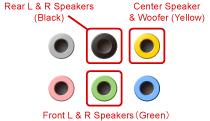 |
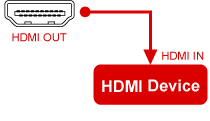 |
| 2. | 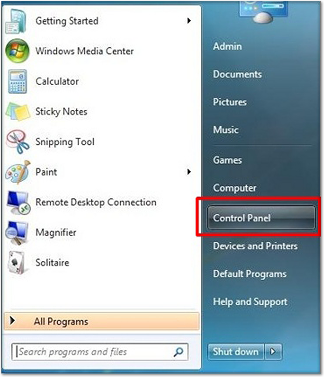 Open the "Control Panel" from the Start menu.
Open the "Control Panel" from the Start menu. |
||
| 3. | 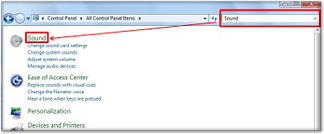 Enter the word "Sound" in the search box, and then click on "Sound."
Enter the word "Sound" in the search box, and then click on "Sound." |
||
| 4. | 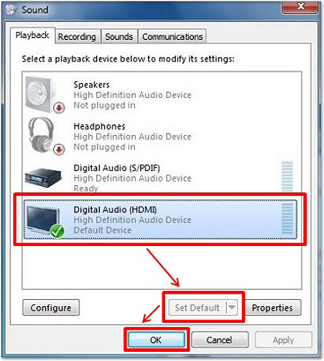 Select the appropriate device under the "Playback" tab, select "Set Default," and then select "OK."
Select the appropriate device under the "Playback" tab, select "Set Default," and then select "OK."
|
||
| 5. | 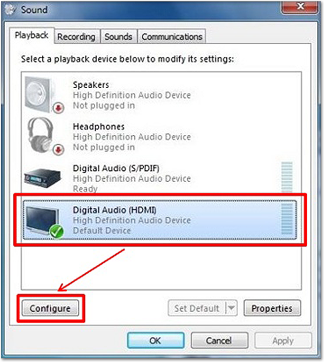 Select the appropriate device under the "Playback" tab, and then select "Configure."
Select the appropriate device under the "Playback" tab, and then select "Configure." |
||
| 6. | 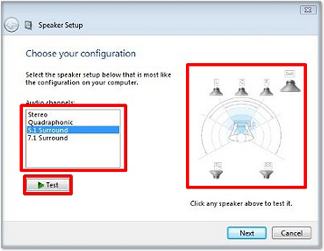 Select a speaker setup, and then select "Test" or the speaker icon on the right side to test the sound.
Select a speaker setup, and then select "Test" or the speaker icon on the right side to test the sound. |
How to Set Up the 5.1ch Audio Output (Windows XP)
Listed below is how a user can set up the 5.1ch audio output with Windows XP.
| 1. | Connect the audio device.
Connect the speaker, amplifier, or HDMI device with the audio output on the PC. |
| Analog Output | Digital (HDMI) Output |
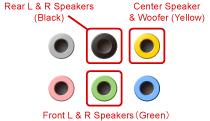 |
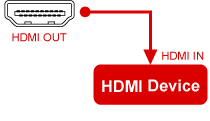 |
| 2. | 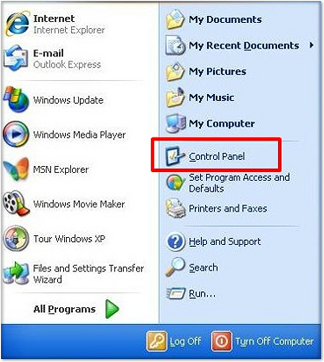 Open the "Control Panel" from the Start menu.
Open the "Control Panel" from the Start menu. |
| 3. | 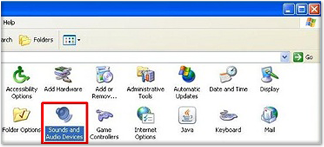 Open "Sounds and Audio Devices."
Open "Sounds and Audio Devices." |
| 4. | 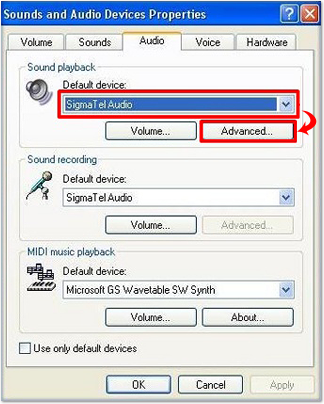 Go to the "Audio" tab, select a device under "Sound playback," and then select "Advanced."
Go to the "Audio" tab, select a device under "Sound playback," and then select "Advanced." |
| 5. | 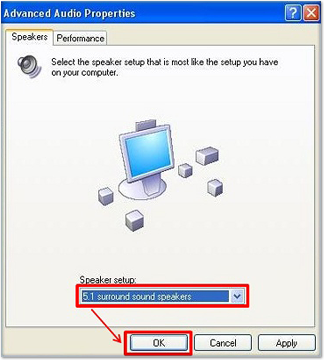 Select a speaker setup from under the "Speaker" tab, and then select "OK."
Select a speaker setup from under the "Speaker" tab, and then select "OK." |
| 6. | 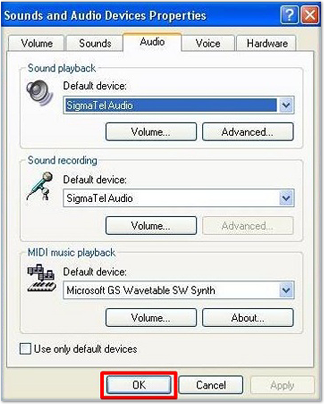 Select "OK" to complete the setup.
Select "OK" to complete the setup. |