You cannot follow more than 500 characters.An unexpected error has occurred.
Special
Salutations
Emotes & Signs
Actions & Movements
Signals & Instructions
Positive Reactions
Negative Reactions
Text Commands & Macros
Text Commands & Macros
Macros
User-defined macros are automated commands that allow you to record multiple actions and trigger them with a single button or key stroke.
Creating Macros
| 1. | Open main menu » Configuration to access the various in-game settings interface. | |
| 2. | Click the Macros option and press the Enter key. This will open the macro display. | |
| 3. | Highlight a macro slot using the cursor and press the Enter key. The title and body of the macro can now be input. | |
| 4. | Highlight the macro slot preview to the right of the macro title and press the Enter key to select a macro icon. A list of available icons can be found in the Macro Icons section below. | 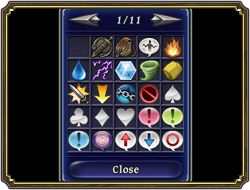 |
| 5. | When text input is complete, close the macro display. | |
Copying/Clearing Macros
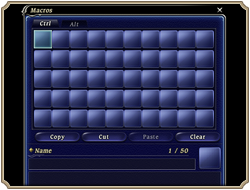 To copy or clear macro text, simply select the relevant command from the user macro menu and press the Enter key. The functions of each command are as follows.
To copy or clear macro text, simply select the relevant command from the user macro menu and press the Enter key. The functions of each command are as follows.
Copy: Copy the entire text of the selected macro for pasting. The original macro is unchanged.
Cut: Cut the entire macro for pasting. The original macro is deleted.
Paste: Paste the cut/copied macro into the selected slot. Information existing at the target location will be overwritten.
Clear: Clear the entire text of a selected macro.
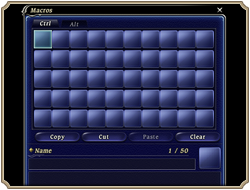 To copy or clear macro text, simply select the relevant command from the user macro menu and press the Enter key. The functions of each command are as follows.
To copy or clear macro text, simply select the relevant command from the user macro menu and press the Enter key. The functions of each command are as follows.
Copy: Copy the entire text of the selected macro for pasting. The original macro is unchanged.
Cut: Cut the entire macro for pasting. The original macro is deleted.
Paste: Paste the cut/copied macro into the selected slot. Information existing at the target location will be overwritten.
Clear: Clear the entire text of a selected macro.
Triggering Macros
| 1. | Macro palettes can be displayed by pressing the Ctrl or Alt keys on a keyboard, or the buttons set to the Open Macros (Ctrl) or Open Macros (Alt) functions on a gamepad. |
| 2. | With the macro palette still open, select the macro to be triggered by pressing the corresponding number key on the keyboard, from 1 through 0, or by moving the cursor to the macro using the directional pad and then pressing the Accept/Confirm button on a gamepad. |
Text Commands
Entering a text command starting with the / (forward slash) key allows players to change equipment, use abilities, perform emotes and various other actions. Additional directions such as subcommands and placeholders can be added to commands for even greater customization, such as specifying targets, toggling functions on and off, and so on. The additional directions should follow the main command, separated by a space.
Chat
Actions
Targeting
Equipment
Party
UI Display
Menus
Configuration
Player Search
Other
Chat
| Command | Help |
| /say(/s) [mes.] | Sends a message to all PCs within a small radius.
The message will not be displayed if a PC has their [Say] chat filter turned on. Typing /say or /s without a message switches the default chat mode to [Say]. |
| /shout(/sh) [mes.] | Sends a message to a specific PC within the same World.
This message cannot be seen by other PCs. Typing /tell or /t [PC_name] without a message switches the default chat mode to [Tell]. |
| /tell(/t) [PC_name] [mes.] | Sends a message to a specific PC within the same World.
This message cannot be seen by any other PCs. Typing /tell or /t [PC_name] without a message switches the default chat mode to [Tell]. |
| /party(/p) [mes.] | Sends a message to all members of your current party, regardless of their location.
Typing /party or /p without a message switches the default chat mode to [Party]. |
| /linkshell(/l) [mes.] | Sends a message to all members of your active linkshell, regardless of their location. Typing /linkshell or /l without a message switches the default chat mode to [Linkshell]. |
| /echo(/e) [mes.] | Displays a message that only you can see. |
| /chatmode(/cm) [chat mode] | Set the default chat mode.
>>Example: /chatmode party (Changes default chat mode to party chat.) The default mode will be deactivated after a single message if it is set to Shout. When setting the default mode to Tell, you are still required to enter the recipient PC's name. If no chat mode is specified, the current default setting will be displayed. |
Actions
| Command | Help | ||||||||
| /action(/ac) [action name] [target] | Uses an action on a specified target.
This cannot be used with actions you have not yet learned, or when restricted by other factors. |
||||||||
| /recast [action name] | Displays time remaining until the specified action can be used again. | ||||||||
| /equipaction(/eaction) [slot] [action name] |
Equips an action to a specified slot.
If an action name is omitted, the action currently equipped to that slot will be removed. Basic class actions cannot be removed. Slots are designated by the numbers 1–30. |
||||||||
| /actionqueue(/aq) [subcommand] | Toggle the priority input feature for actions.
|
||||||||
| /actioncancel(/acan) [subcommand] | Enable cancelling of actions by selecting them again from the action bar while they are being cast or channeled.
|
||||||||
Targeting
| Command | Help | ||||||||||
| /targetmode(/tmode) [subcommand] | Toggle between targeting modes.
|
||||||||||
| /battletargetmode(/btmode) [subcommand] | Toggle targeting mode only for enemies that are engaged.
|
||||||||||
| /directtarget(/dtar) [subcommand] | Toggle direct targeting on/off.
|
||||||||||
| /targetpc | Targets the closest PC within a certain radius. | ||||||||||
| /targetnpc | Targets the closest NPC or enemy within a certain radius. | ||||||||||
| /targetenemy(/tenemy) | Target the closest enemy. | ||||||||||
| /battletarget(/bt) | Target the nearest engaged enemy. | ||||||||||
| /lockon | Locks on to a target.
Reenter the command to toggle the lock off. |
||||||||||
| /autolockon(/autolock) [subcommand] | Automatically lock onto targets.
|
||||||||||
| /assist(/as) [player] | Targets the target of a PC specified by a ‹t› or ‹p#› macro. | ||||||||||
| /subtarget(/st) [subcommand] | Toggles subtargeting when executing commands directly from the action bar.
* Recommended when playing with a gamepad only (no mouse).
|
||||||||||
| /facetarget(/ft) | When executed, the character will immediately turn to face the main target. If the character is in motion, the character will come to an immediate halt. | ||||||||||
Equipment
| Command | Help | ||||||||||
| /equip [slot] [item name] | Equips an item to a specified slot.
If an item name is omitted, the item currently equipped to that slot will be unequipped. >>Gear Slots: main, sub, throwing, pack, pouch, head, body, shirt, legs, garment, hands, feet, waist, neck, ears, wrists, R.finger, L.finger. |
||||||||||
| /display [slot] [subcommand] | Toggle the display of gear in the head or main hand slots.
|
||||||||||
| /job [subcommand] | Toggle the job associated with your current class.
|
||||||||||
Party
| Command | Help | ||||||||||
| /partycmd(/pcmd) [subcommand] | Executes various party commands.
|
||||||||||
| /join | Accepts a party invite. | ||||||||||
| /decline | Declines a party invite. | ||||||||||
UI Display
| Command | Help | ||||||||||
| /actionbar(/abar) [subcommand] | Toggle action bar display method.
|
||||||||||
| /actionbarhelp(abarhelp) [subcommand] | Display pop-up help text for action bars.
|
||||||||||
| /targetcursor(/tcursor) [subcommand] | Set the default position of the target cursor.
|
||||||||||
| /names [subcommand] | Turns all name displays on/off.
|
||||||||||
| /enemylevel(/elevel) [subcommand] | Display levels below enemies’ names.
|
||||||||||
| /enemyicon(/eicon) [subcommand] | Display active and non-active icons for enemies.
|
||||||||||
| /enmity(/enm) [subcommand] | Display enemy enmity icons.
|
||||||||||
| /away [subcommand] | Changes your online status to Away.
|
||||||||||
| /countdown(/count) [value] | Initiate a countdown in seconds, starting at the designated value (up to 20 seconds). Countdown length is 5 seconds when no value is specified.
* Words and numbers displayed will not appear in screenshots.
|
||||||||||
Menus
| Command | Help |
| /loot | Opens your Loot List. |
| /friendlist(/flist) | Opens your Friend List. |
| /blacklist(/blist) | Displays your blacklist. |
| /map | Opens the current area map. |
| /supportdesk(/helpdesk) | Opens the Help Desk menu. |
| /logout | Begins the logout process. |
| /shutdown | Log out and exit the game. |
Configuration
| Command | Help | ||||||||
| /shadow [subcommand] | Toggle the display of character shadows.
|
||||||||
| /dusteffect(/dust) [subcommand] | Toggle the display of graphic effects left by characters feet.
|
||||||||
| /physics [subcommand] | Toggle realistic physics effects.
|
||||||||
| /profanity [subcommand] | Toggle the profane language filter.
|
||||||||
| /scrollingbattletext(/sbt) [subcommand] | Toggle the display of damage and other combat information.
|
||||||||
| /extendeddraw(/edraw) [subcommand] | Extend the range at which graphics are drawn.
|
||||||||
| /textclear(/tc) [number 1–2] [subcommand] | Toggle the text auto-hide feature for the designated log window (1 or 2). Text will be hidden after 60 seconds.
|
||||||||
| /camera(/cam) [subcommand] | Set the current camera position as default when no subcommand is specified.
|
||||||||
| /uilock [subcommand] | Prevents movement or resizing of UI elements.
|
||||||||
| /macrobar(/mbar) [subcommand] | Toggle the continuous display of the macro bar.
|
||||||||
| /uihelp [subcommand] | Display pop-up help text for each UI element.
|
||||||||
Player Search
| Command | Help | ||||
| /search(/who) Search condition 1 search condition 2, etc. | Search for players using the designated conditions. Results are displayed in the player search interface.
|
Other
| Command | Help | ||||||||
| /? /[command_name] | Gives a detailed explanation of specified command. Abbreviations can be used.
If a command name is incomplete or does not exist, similar commands will be listed.
|
||||||||
| /wait [wait time] | A macro command for adjusting the pause between commands.
A wait time amount of 1 equals one second. The maximum wait time allowed is 60. If the wait time amount is over 60, it will be counted as 0. |
||||||||
| /battlemode(/bm) [subcommand] | Toggles between active and passive mode.
|
||||||||
| /item [item name] [target name] | Uses an item on the specified target.
Cannot be used with items that are not in your inventory, or when restricted by other factors. |
||||||||
| /marking(/enemysign) [number (1–8)] [target] |
Set an enemy sign on the specified target. Select the type of sign using a number from 1 to 8.
>>Example:
/enemysign 1(Set sign type 1 on target.) |
||||||||
| /automove | Continue walking/running in the current direction you are moving.
Move in the opposite direction to cancel. |
||||||||
| /check [target name] | Checks targeted player. | ||||||||
| /clock | Displays the current time, as well as the time remaining until several in-game activities such as guildleve renewal and behests. | ||||||||
| /random(/dice) [value] | Roll a random number between 0 and the desginated value (up to 1,000). Results will be displayed in a /say radius.
Rolls will be between 0 and 100 when no value is designated. |
||||||||
| /equiplinkshell(/el) [subcommand] | Activate the desginated linkshell.
|
||||||||
Emotes
| * | Using the motion subcommand together with any emote other than those formed with the /emote command will display the physical action only, with no accompanying message in the log. |
Special
| Command | Help | ||||||||
| /sit (/lounge) [subcommand] | Certain emotes have special sitting equivalents. Also sits your character in a chair if the chair is nearby. * Moving while seated will cause your character to stand.
|
||||||||
Salutations
| Command | Help |
| /bow | Perform a bow. |
| /grandcompanysalute (/gcsalute) | Perform your Grand Company's salute. * Cannot be performed by those of Recruit rank. |
| /goodbye | Bid farewell. |
| /kneel | Kneel in respect. |
| /salute | Perform a salute. |
| /wave | Wave your hand. |
| /welcome | Make a welcoming gesture. |
Emotes & Signs
| Command | Help |
| /blowkiss | Blow a kiss. |
| /cheer | Cheer enthusiastically. |
| /congratulate | Offer congratulations. |
| /me | Motion to yourself. |
| /deny | Strongly disagree. |
| /no | Disagree. |
| /pray | Offer solemn words of prayer to the Twelve or whatever gods it is you keep. |
| /psych | Psych yourself up. |
| /think | Become lost in thought. |
| /thumbsup | Strongly agree. |
| /yes | Nod in approval. |
Actions & Movements
| Command | Help |
| /airquotes | Make air quotes.
* Motion not accompanied by a log message.
|
| /clap | Applaud. |
| /dance | Start dancing. |
| /doze | Start dozing off. |
| /grovel | Fall to your knees in unworthiness. |
| /pose | Strike a pose. |
| /stagger | Stagger for a moment. |
| /stretch | Stretch. |
| /surprised | Act surprised. |
Signals & Instructions
| Command | Help |
| /beckon | Make a beckoning motion. |
| /examineself | Admire yourself. |
| /lookout | Scan the area. |
| /point | Point at something. |
| /poke | Make a poking gesture. |
Positive Reactions
| Command | Help |
| /blush | Blush with embarrassment. |
| /chuckle | Chuckle in amusement. |
| /comfort | Make a consoling gesture. |
| /happy | Display extreme happiness. |
| /joy | Express joy. |
| /laugh | Burst out laughing. |
| /rally | Give encouragement. |
| /soothe | Make a comforting gesture. |
Negative Reactions
| Command | Help |
| /angry | Be angry. |
| /cry | Break into tears. |
| /disappointed | Convey utter disappointment. |
| /doubt | Appear doubtful. |
| /fume | Express disappointment. |
| /furious | Be furious. |
| /huh | Express confusion. |
| /panic | Start to panic. |
| /shocked | Act shocked. |
| /shrug | Shrug. |
| /sulk | Wallow in self-pity. |
| /upset | Express disgust. |
Placeholders
The following placeholder commands are also available for chatting and text commands.
Targeting Placeholders
Non-Targeting Placeholders
Targeting Placeholders
| Command | Help |
| <t> | Displays current target name. |
| <me> | Displays your character's name. |
| <p0> | Party Member 0. Displays your character's name. |
| <p1> | Party Member 1. Displays name of first party member in list. |
| <p2> | Party Member 2. Displays name of second party member in list. |
| <p3> | Party Member 3. Displays name of third party member in list. |
| <p4> | Party Member 4. Displays name of fourth party member in list. |
| <p5> | Party Member 5. Displays name of fifth party member in list. |
| <p6> | Party Member 6. Displays name of sixth party member in list. |
| <p7> | Party Member 7. Displays name of seventh party member in list. |
| <st> | Subtarget. |
| <stpc> | Displays available PC subtargets. |
| <stnpc> | Displays available NPC subtargets. |
| <stenemy> | Displays available engageable enemy subtargets. |
| <stenmity> | Displays available engaged enemy subtargets. |
| <stparty> | Displays available party member subtargets. |
| <lastat> | Displays the last enemy that attacked you. |
Non-Targeting Placeholders
| Command | Help |
| <hp> | Displays current HP and maximum HP. Example: 150/200 |
| <hpp> | Displays current HP as a percentage. Example: 75% |
| <mp> | Displays current MP and maximum MP. Example: 75/100 |
| <mpp> | Displays current MP as a percentage. Example: 75% |
| <tp> | Displays current TP. Example: 3000 |
| <lastst> | Displays name of last subtarget. |
| <pos> | Display’s coordinates of current location. |
| <sign0> | Displays ally sign 0. |
| <sign1> | Displays ally sign 1. |
| <sign2> | Displays ally sign 2. |
| <sign3> | Displays ally sign 3. |
| <sign4> | Displays ally sign 4. |
| <sign5> | Displays ally sign 5. |
| <sign6> | Displays ally sign 6. |
| <sign7> | Displays ally sign 7. |
Macro Icons
| 1 | No Icon |  |
 |
 |
 |
 |
 |
 |
 |
 |
 |
 |
 |
 |
 |
 |
 |
 |
 |
 |
 |
 |
 |
 |
 |
- | |
| 2 |  |
 |
 |
 |
 |
 |
 |
 |
 |
 |
 |
 |
 |
 |
 |
 |
 |
 |
 |
 |
 |
 |
 |
 |
 |
- | |
| 3 |  |
 |
 |
 |
 |
 |
 |
 |
 |
 |
 |
 |
 |
 |
 |
 |
 |
 |
 |
 |
 |
 |
 |
 |
 |
- | |
| 4 |  |
 |
 |
 |
 |
 |
 |
 |
 |
 |
 |
 |
 |
 |
 |
 |
 |
 |
 |
 |
 |
 |
 |
 |
 |
- | |
| 5 |  |
 |
 |
 |
 |
 |
 |
 |
 |
 |
 |
 |
 |
 |
 |
 |
 |
 |
 |
 |
 |
 |
 |
 |
 |
- | |
| 6 |  |
 |
 |
 |
 |
 |
 |
 |
 |
 |
 |
 |
 |
 |
 |
 |
 |
 |
 |
 |
 |
 |
 |
 |
 |
- | |
| 7 |  |
 |
 |
 |
 |
 |
 |
 |
 |
 |
 |
 |
 |
 |
 |
 |
 |
 |
 |
 |
 |
 |
 |
 |
 |
- | |
| 8 |  |
 |
 |
 |
 |
 |
 |
 |
 |
 |
 |
 |
 |
 |
 |
 |
 |
 |
 |
 |
 |
 |
 |
 |
 |
- | |
| 9 |  |
 |
 |
 |
 |
 |
 |
 |
 |
 |
 |
 |
 |
 |
 |
 |
 |
 |
 |
 |
 |
 |
 |
 |
 |
- | |
| 10 |  |
 |
 |
 |
 |
 |
 |
 |
 |
 |
 |
 |
 |
 |
 |
 |
 |
 |
 |
 |
 |
 |
 |
 |
 |
- | |
| 11 |  |
 |
 |
 |
 |
 |
 |
 |
 |
 |
 |
 |
 |
 |
 |
 |
 |
 |
 |
 |
 |
 |
 |
 |
 |
- | |
| 12 |  |
 |
 |
 |
 |
 |
 |
 |
 |
 |
 |
 |
 |
 |
 |
 |
 |
 |
 |
 |
 |
 |
 |
 |
 |
- |