You cannot follow more than 500 characters.An unexpected error has occurred.
Actions, Traits, and Abilities
Actions, Traits, and Abilities
Actions
Each class has a unique set of actions which are learned upon attaining certain levels. To execute an action, press a number on the keyboard (0–9) that corresponds to its position on the action bar. If using a gamepad, first bring up the action bar by selecting yourself. Next, highlight the action that you wish to perform, then press confirm.
| * | Disciples of War and Magic are able to use the actions of other classes in the same discipline. | ||||||
| * | Actions can roughly be divided into the following three categories: | ||||||
|
|||||||
| * | Once a magic spell is learned, its potency increases as you gain in level. |
Traits
Learned by Disciples of War and Magic, traits are passive effects which are activated automatically. In the same manner as actions, traits are learned upon attaining certain levels. Once acquired, traits affect various aspects of your character such as attributes and certain actions. All traits are class-exclusive, and will benefit only the class to which they belong.
Gathering and Synthesis Abilities
Learned by Disciples of the Hand and the Land upon attaining certain levels, these abilities are employed during gathering and crafting. It is possible to equip the abilities of other classes in the same discipline.
Setting Actions and Abilities
Actions and abilities can be set via the Actions & Traits interface in the main menu. The appearance of the interface differs depending on your current discipline.
The Actions & Traits Interface
|
|
| 9. | Other Crafting Abilities Abilities belonging to other Disciplines of the Hand. Select a class icon to bring up a list of abilities that can be learned by that class. The currently selected class will appear with an icon below it, and abilities that have yet to be learned will appear faded out. |
| 10. | Set Abilities |
| 11. | Other Gathering Abilities Abilities belonging to other Disciplines of the Land. Select a class icon to bring up a list of abilities that can be learned by that class. The currently selected class will appear with an icon below it, and abilities that have yet to be learned will appear faded out. |
Customizing Action Bar Layout
| 1. | Open main menu » Actions & Traits. |
| 2. | 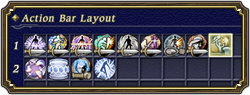 Under Action Bar Layout, select the icon for the action whose position you wish to change. Under Action Bar Layout, select the icon for the action whose position you wish to change. |
| 3. | 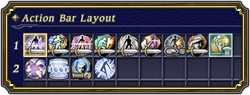 The icon will become highlighted, indicating that it can be moved. The icon will become highlighted, indicating that it can be moved. |
| 4. | 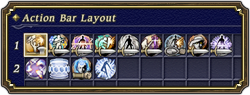 Select the slot on the action bar to which you want the action assigned. Select the slot on the action bar to which you want the action assigned. |
Setting Other Class Actions and Abilities
| 1. | Open main menu » Actions & Traits. |
| 2. | 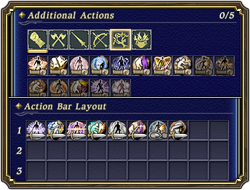 Under Additional Actions or Abilities, select the icon for the class whose action or ability you wish to set. Under Additional Actions or Abilities, select the icon for the class whose action or ability you wish to set. |
| 3. | 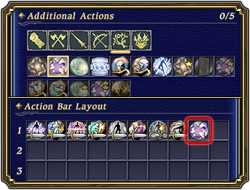 Select the icon for the action or ability you wish to set. It will now appear under Action Bar Layout. Select the icon for the action or ability you wish to set. It will now appear under Action Bar Layout. |
Removing Other Class Actions and Abilities
| 1. | Open main menu » Actions & Traits. |
| 2. | Under Action Bar Layout, select the icon for the action or ability you wish to remove. The icon will become highlighted. |
| 3. | Select the icon again, and the action or ability will be removed. |
| * | Actions belonging to your current class cannot be removed. |




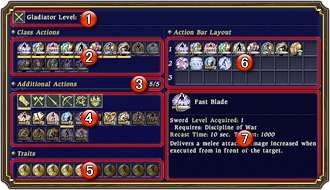 Disciples of War and Magic
Disciples of War and Magic
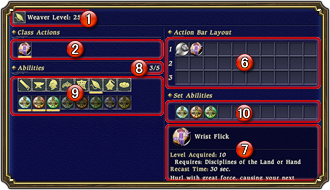 Disciples of the Hand
Disciples of the Hand
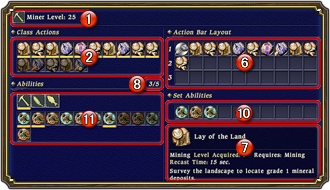 Disciples of the Land
Disciples of the Land